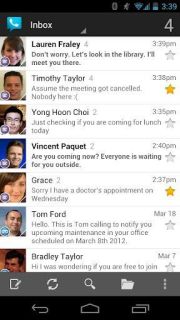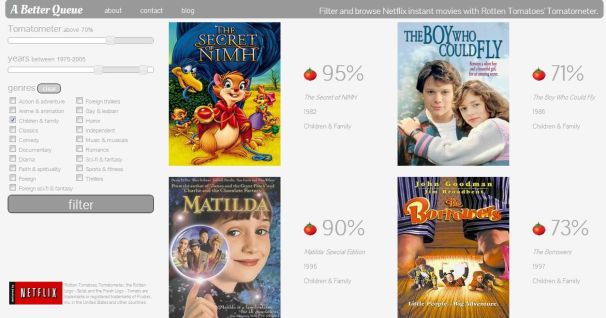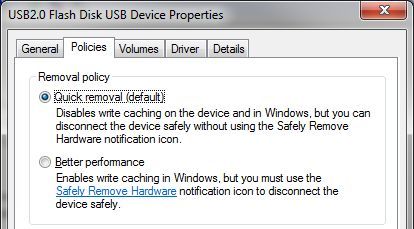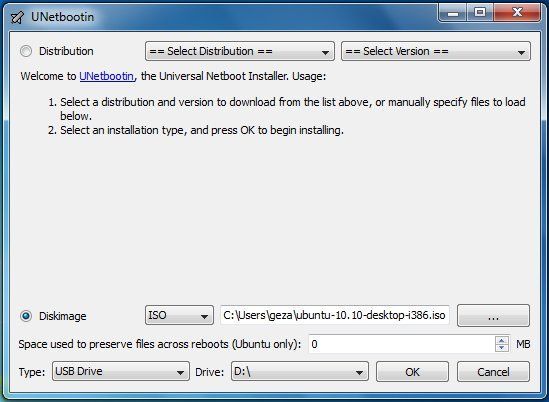Most Windows users have become conditioned over time to never unplug a USB flash drive or hard drive without first clicking
Safely Remove Hardware in the System Tray.
Why is that necessary? In theory, it's to ensure that Windows isn't
busy reading from or writing to the drive when you remove it, something
that could result in corrupted data or even a damaged drive.
As it turns out, however, you can safely sidestep Safely Remove
Hardware with little to no loss of performance. In fact, this option may
already be enabled on your system, and you just didn't know it. Yep,
you may have been wasting extra clicks all this time.
Do this:
1. Plug your USB drive into your PC, then open Device Manager. (Note:
These steps are based on Windows 7. Things might look different in
previous versions of Windows.)
2. Expand Disk Drives, then find the entry for your removable drive.
On my system, for example, it's called "USB2.0 Flash Disk USB Device."
3. Right-click that entry, then click
Properties.
4. Click the Policies tab; you should see something like this:
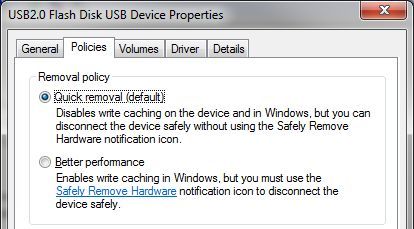
5. If the first option,
Quick removal, is already selected,
you're good to go. As noted in its description, "you can disconnect the
device safely without using the Safely Remove Hardware notification
icon." If
Better performance is selected, switch to
Quick removal and click
OK.
So, what are giving up by disabling write caching? According to the
test results posted at 7tutorials,
almost nothing. The performance impact was negligible. Your mileage may
vary, of course, but I think it's worth a few milliseconds to avoid the
hassles of having to mess with Safely Remove Hardware all the time.
Contributing Editor Rick Broida writes about business and consumer technology. Ask for help with your PC hassles at hasslefree@pcworld.com, or try the treasure trove of helpful folks in the PC World Community Forums. Sign up to have the Hassle-Free PC newsletter e-mailed to you each week.